Managing comments and conversations
We live in a world where freedom of expression can lead to both good and bad consequences. It’s a matter of how we use it and what we want to accomplish with this human right. However, when taken out of context, a lot of comments and conversations can cause harm. Often, by offering more details, we can help people get a full picture of our thoughts and drive outstanding results. We created a system to give you the best chances to do more good than damage.
WordPress comes with a stable comment management system, offering a native way to gather, display, and manage comments.
Before going further, you need to make sure you have a clear understanding of the default comment system provided by WordPress. This article explains how to:
- change the settings and rules for your comment section (e.g., who can comment on your website)
- enable/disable comments for specific pages or posts;
- manage comments (e.g., approve, mark as spam, delete).
Even though this default system is powerful, it fails to encourage users on your website to join the conversations and share their feedback, knowledge, or insights on a particular subject that go beyond the blank “great” remark.
We took this challenge upon ourselves by adding an extra layer that drives more meaningful conversations between you, as the publisher of content, and your website visitors.
The goal for the system was to focus on extending the value of the article’s topic with the contributions of others, and NOT on increasing the number of comments. This way, you can create a place for discourse and less a place to just say “yay” or “meh”.

If you struggle with generating engagement on your website or just want to start off on the right foot, read our in-depth article that guides you on how to encourage conversations and get people to move from a passive reader to an active contributor. Reading it will also help you put the features from Mies LT to good use.
In order to promote meaningful and in-depth conversations, the comment section should serve as an addendum to the initial author’s thoughts, therefore putting on the same table multiple viewpoints and experiences, including critics.
That’s why we designed and created the Conversation System. To get a feeling of how it’s going to look on your website, we detailed its main features and functions below:
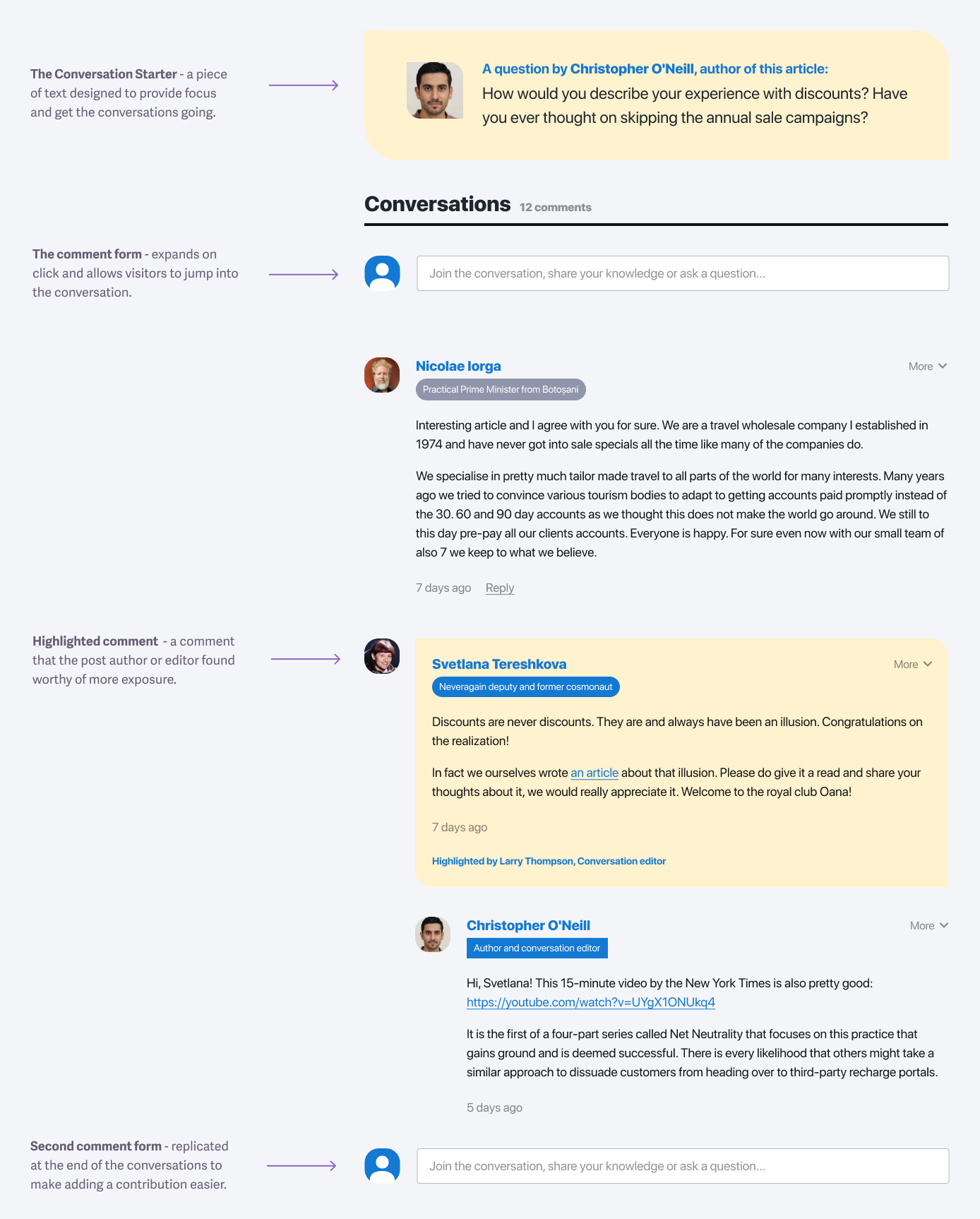
Asking your audience a question
With this system, you can spark the conversation by asking your audience a question using the Conversation Starter block. This can serve as a way to get the ball rolling and as an opportunity to expand the information in the article with the help of your readers.
This way, you can extract insights that can either kick-off new valuable dialogs or offer a clue about other topics that your readers are interested in. It’s a great way to learn more about your audience and get them involved in the long haul since everyone feels special when their contribution is well received and appreciated.
Because you can write/ask anything, you have the opportunity to guide the conversation in the direction you desire. To add a Conversation Starter to your blog posts, all you have to do is follow the steps in the video below:
Each field from the Discussion Extra Details section has a specific purpose:
- Conversation Starter Message: this is where you can add your Conversation Starter text, be it a question, request, or anything else.
- Conversation Starter Subtitle: this acts as an introduction to the conversation starter message so people can know who asked the question or get more context around it. Example: “A question by %author%, author of this article:”
- Conversation Starter: here, you can decide who’s the person starting the conversation. By default, it is the author of the article, but you can also have someone else manage the conversations (e.g., a conversation editor). The users who will show in the drop-down must have at least Author rights to be able to manage comments (learn more about WordPress user roles).
If you don’t want to use this feature for specific blog posts or pages, all you have to do is leave the Conversation Starter Message and Conversation Starter Subtitle fields blank (no content inside).
Deciding the relevance of certain comments
The Conversation System comes with a few options that help you bring more attention to some comments and make the conversations more dynamic.
Highlighting a comment
As the author of a blog post or as a designated editor, you can highlight relevant comments and get them more exposure. This option is found under the “More” drop-down found alongside each comment. Multiple people can highlight the same comment, and that action is visible for everyone to see.
Sharing or mentioning a comment
A feature found under the “More” drop-down, useful for those who want to reference previous comments or who want to share a link to that comment with other people.
Now that we’ve gone through all the features, all that remains is to focus your efforts on writing quality content (here’s an ebook written by us and downloaded by more than 1000 people to help you get going) that can drive real conversations and help you build a loyal community, like the one we build arotund stories that makes us better people.
FAQ
What is a comment?
A comment is any message/text submitted by a reader for a certain post/article or page. It does not matter if it is a reply to another message or not.
What is a reply?
A reply is a comment in response to another comment. The reply becomes a direct response (or child) to the other, parent comment.
What is a top-level comment?
A top-level comment is a comment without any parent comments. We could say that top-level comments are direct responses to the main article.
What is a conversation?
A conversation is a top-level comment and its immediate replies. We could say that the top-level comment was the starter for a conversation, with people continuing the chain of thought, showing their appreciation or disagreement with the initial thoughts. Here’s a visual representation that can help you understand better.
How to get rid of spam comments?
The best way is to use a plugin with built-in spam prevention filters. Our recommendation is to us Akismet. It’s one of the most popular spam protection plugins, and, from our experience, it drastically reduces spam comments. To install it, follow the steps detailed in this article.