How to add a Callout Box?
Reinforce a particular call to action to something relevant both for you and your readers, by using the Pixelgrade: Callout Box Widget. You can do that by using an image, a short text and a button with a link for more details.
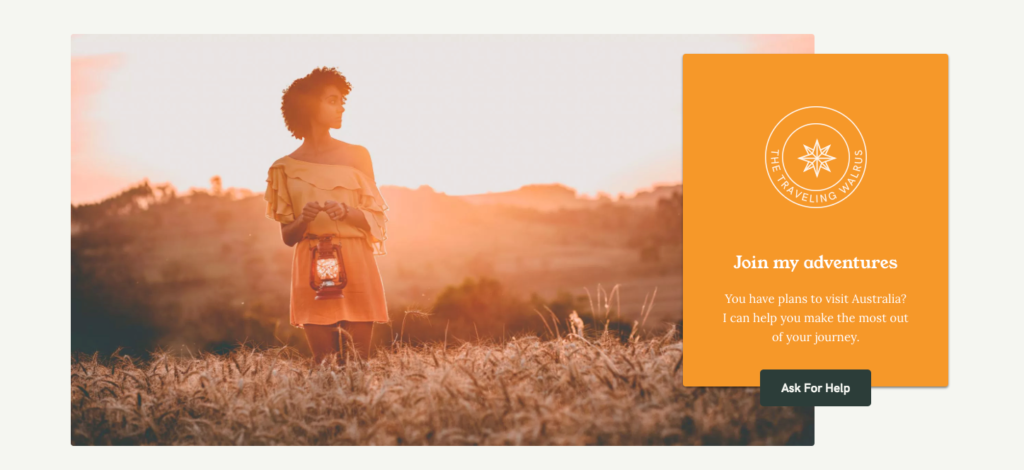
How does it work?
We went through numerous sites and researched the typical promotional box that appears on a website. As a result, we created a widget that displays your content in two columns: one reserved for the image and the other for the content and call-to-actions.
The Pixelgrade: Callout Box widget has the following sections:
- Headline – the message that will appear in the first column of your Promo Box. This is different from the Section Title when it comes to size and font style, which means that it’s the most important part of your Promo Box, the hook that will catch your audience.
- Description – the text that will appear after the Headline. Could be a short description of what you are promoting at some point.
- Button Text – the text that will be displayed on the button. If you leave this field empty, no button will be displayed.
- Button Link URL – the link that you want to attach to your button.
- Featured Image – the image that will appear in the second column of your Promo Box.
All these settings can be found under Appearance → Customize → Widgets → Front Page by adding the Pixelgrade: Callout Box.
Updated on June 29, 2021