How to add a Location Widget?
Keep momentum with your readers and let them know where you are traveling right now. You can easily do that by using the Pixelgrade: Location Widget.

The widget is straightforward and it has the following elements:
- Subtitle — use this area to write a very short intro. It might be something like “I’m currently having fun in:“
- Location — here you can add the location’s name.
- Location link URL — if you want your readers to find out more about the location where you are at a specific moment, you can use this field to add a link URL. It might be from Google Maps, for example, and when you click on the widget, the Google Maps will be displayed in a new tab.
- Image — to give it a personal touch, you can upload an image and it will be displayed as the widget background, with a background filter.
All these options and settings can be found under Appearance → Customize → Widgets → Front Page, by adding the Pixelgrade: Location Widget.
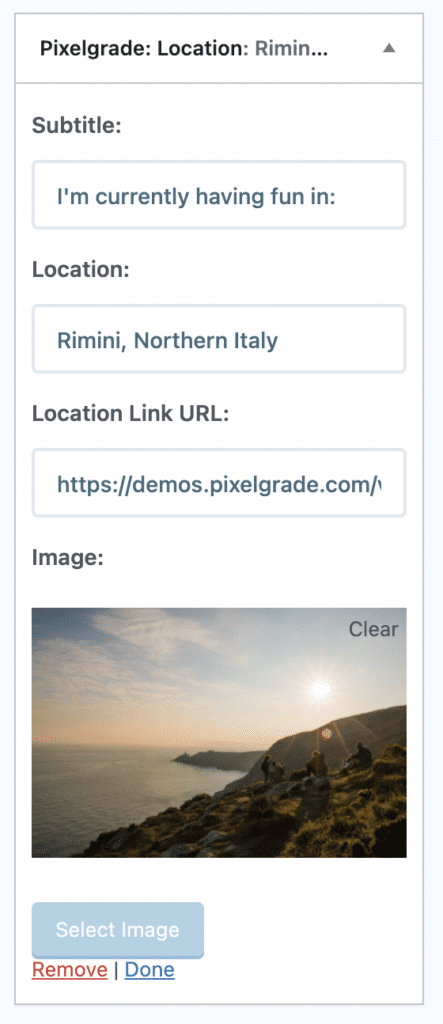
The Pixelgrade: Location Widget can be used on the Homepage and also in the Sidebar on Single Post.
Updated on June 29, 2021