How will I know when updates are available?
Updates are essential for a well-functioning website, and we encourage you to keep an eye on them. There are a few different ways you can manage updates for your WordPress theme and plugins, so let’s take them one by one.
How do I know my theme needs an update?
The first thing you might notice when a new update is available is a notification on your WordPress Dashboard. It can look something like this:
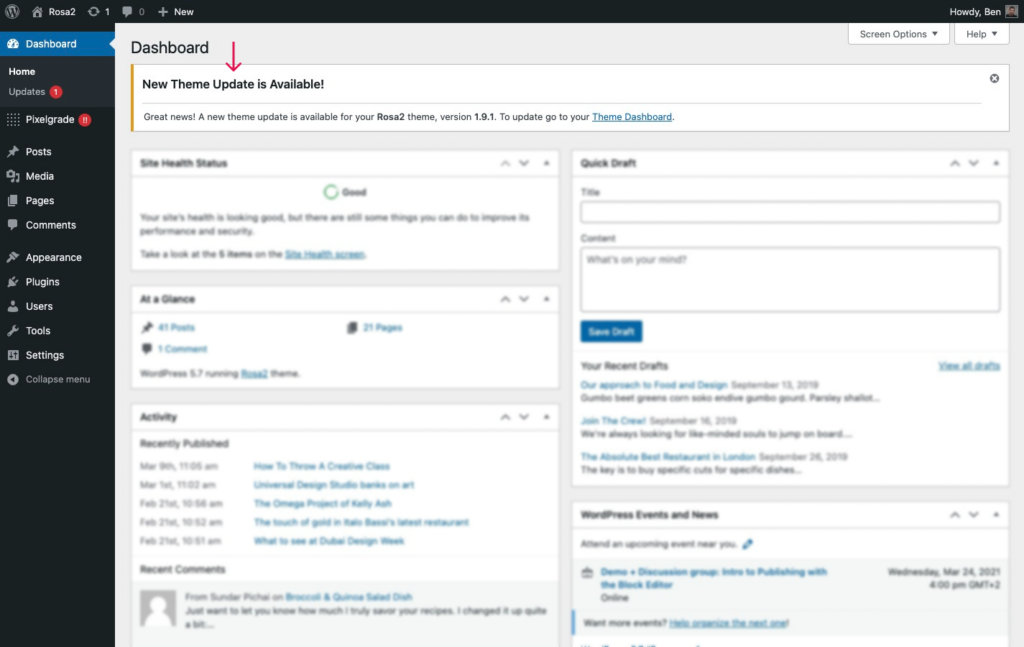
At the same time, all our WordPress themes come with Pixelgrade Care—a plugin created by us that allows you to sync your license to get customer support and updates, manage theme updates, install required and recommended plugins that go well with your theme.
Once a new update is available, you’ll notice a red notification circle near the Pixelgrade tab in your WordPress Dashboard.
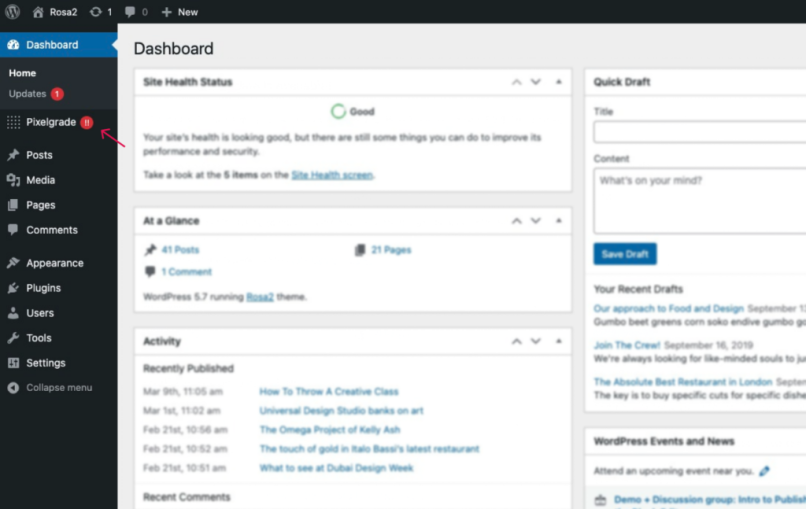
How do I update my theme?
The best way is by going to the Pixelgrade tab and, in the notification that shows at the top, clicking the Update Now button. Here’s a video that might help.
How do I update my plugins?
In the case of required and recommended plugins, you can manage and update them by going to the Pixelgrade tab. Once a plugin update is available, you will see an Update button next to it.
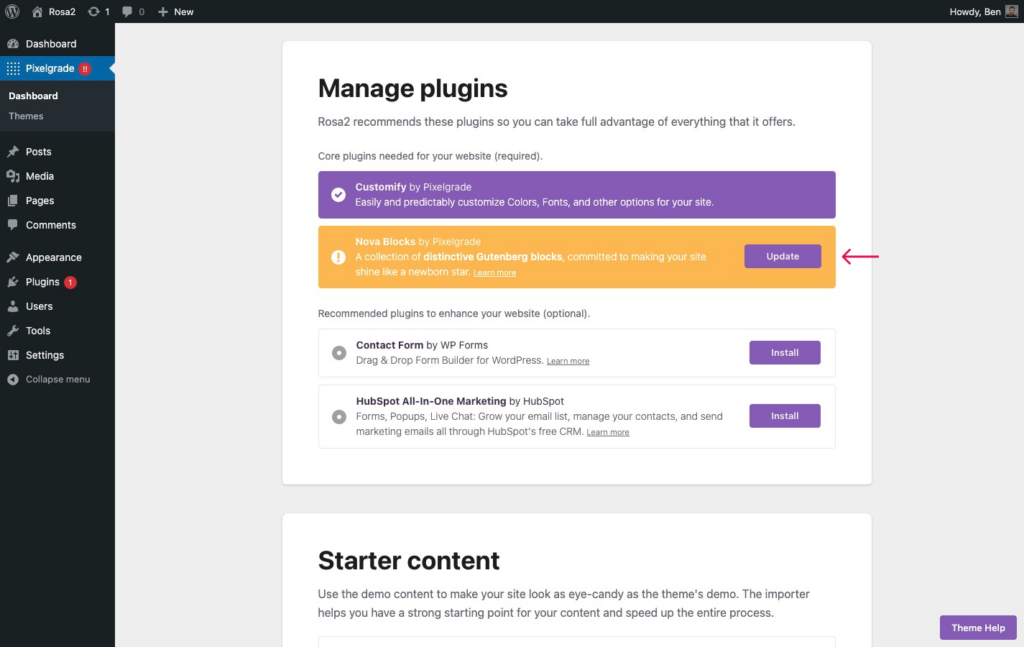
For all other plugins, you can check for plugin updates by navigating to the Plugins tab from your WordPress Dashboard. Clicking on the Update now text will ensure the plugin’s latest version will be downloaded and installed.
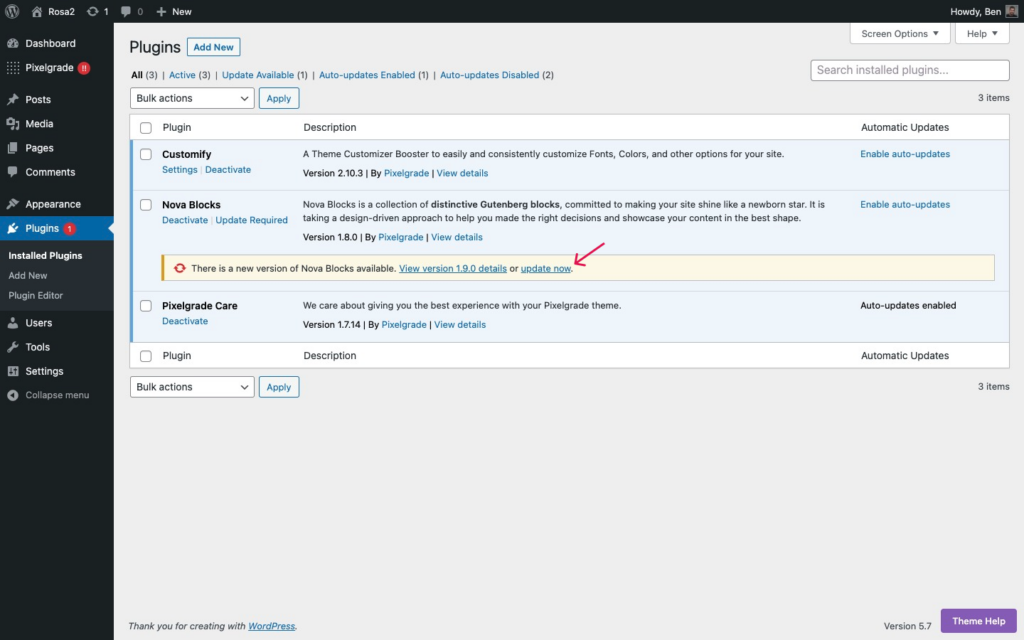
Can I enable automatic updates?
WordPress comes with a built-in option that allows you to enable auto-updates for your plugins and WordPress theme.
To enable auto-updates for your WordPress theme, navigate to Appearance → Themes, and click on Enable auto-updates. View the screenshot for details. Note that the option won’t be available unless you have a theme update pending.
As for the plugins, the process is just as straightforward. Navigate to Plugins and click the Enable auto-updates option next to each plugin you want to be automatically updated. View the screenshot for details.