How to create a Google Maps API key?
Google Maps API requires a key in order to have access to its service. There are different places where this key is needed and the most important part is to generate it the right way. There’s a simple way to do that.
In order to get generate a Google Maps API Key correctly, please follow the steps below:
1. Access the Google Maps Console and log in to your Google Account. Select your country and check the terms and conditions. Click Agree and continue.
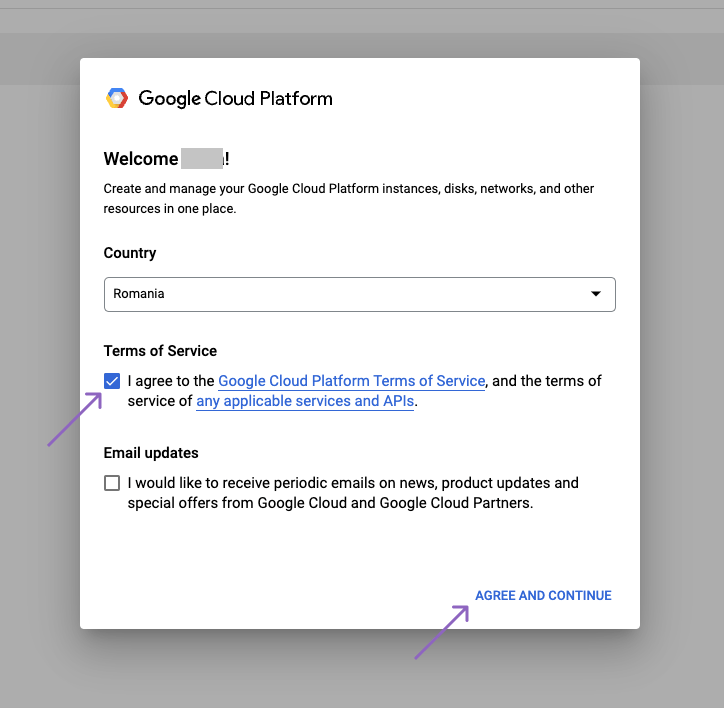
2. Click on Create a project.
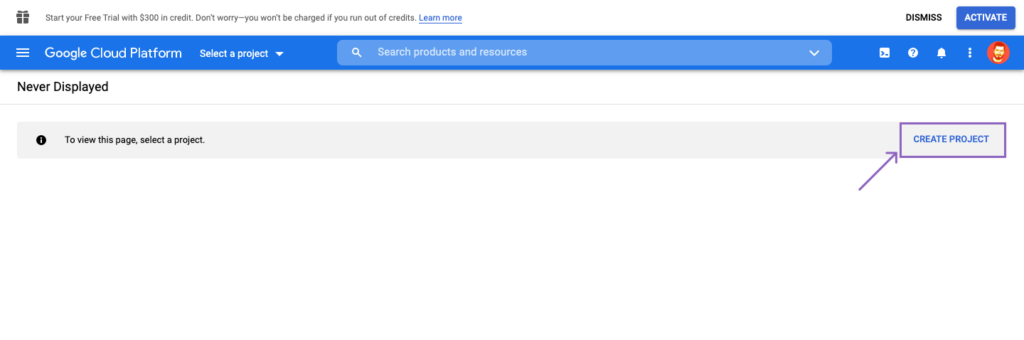
3. On the new screen, name your project (add any name) and click Create.
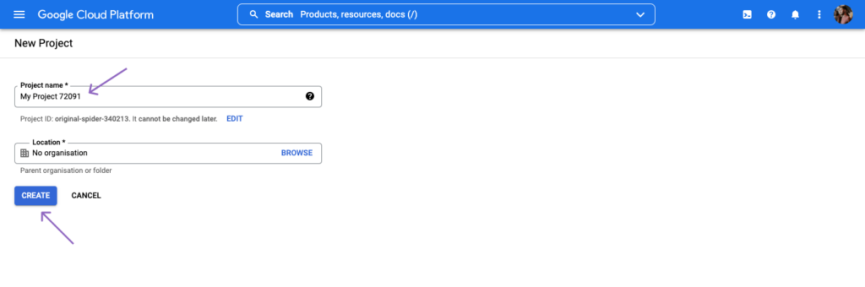
4. Next, you need to confirm the project and enable the Maps Javascript API.
5. Next, click on the hamburger navigation menu → APIS and Services → Dashboard → Enable APIs and Services.
6. Then search for the following separate API services:
- Maps Javascript API (it should be already enabled, so you can skip it)
- Maps Static API
- Places API
For each of those click Enable.
Here’s a helpful video:
7. Click on the Credentials tab and copy the API Key. It should be a long string of numbers and letters.
After generating the Google Maps API Key, you need to insert it in the Map of the World block and click Save.
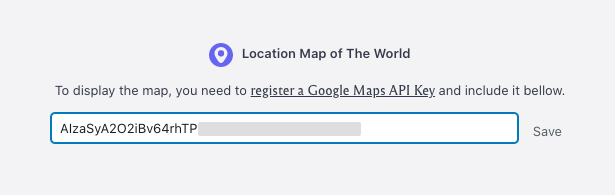
8. Enable billing on the Google Cloud Project by going here, selecting your project, and clicking on:
- Manage billing accounts → Add a billing account and follow the instructions.
- or click on Link a billing account if you already have one configured in Google Cloud.
To learn more about this feature, read the documentation provided by Google.