Managing Widgets
To help you further customize your sidebars and footer, we’ve come up with a series of custom-coded widgets that integrate beautifully with your theme.
You can find the widgets by navigating to Appearance → Customize → Widgets. Once you are there, select the widget area where you want to add widgets and click on Add a Widget.
Now let’s get through the list of available widgets from Bucket.
Latest Reviews
Use this widget (called Bucket Latest Reviews) to show your latest posts with reviews in your sidebar or footer. Once you add it, you have to set the number of posts you want to display and write a title (optional). We’ll show the latest posts with reviews ordered by date.
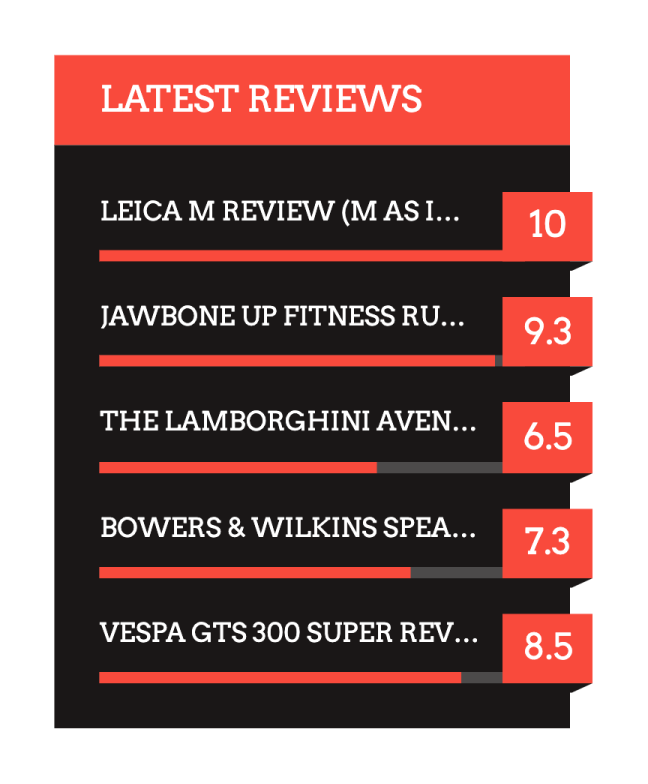
Latest Posts Slider
Use this widget (called Bucket Latest Posts Slider) to show your latest posts in your sidebar or footer in the form of a slider. Once you add it, you can set the number of posts to show and the title (optional). We will display the latest posts ordered by date.
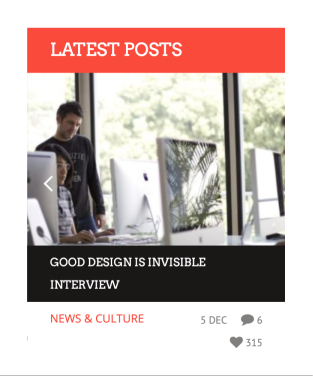
Latest Comments
Use this widget (called Bucket Latest Comments) to show your latest post comments in your sidebar or footer. Once you add it, set the number of comments to appear and the title (optional).
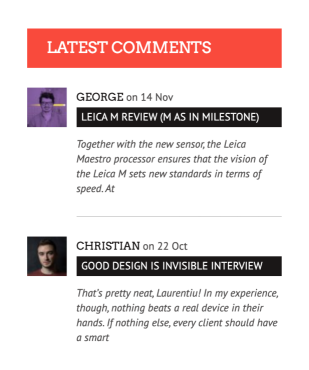
Popular Posts (Jetpack based)
Use this widget (called Bucket Popular Posts) to show your popular posts in your sidebar or footer. Once you add it, set the number of posts to appear and the title (optional). We will display the popular posts in several tabs by day, week, month, and all time.
Important note: For this widget to work, you need to install the Jetpack WordPress plugin and activate the Jetpack Stats module activated.
Twitter Widget
Using this widget (called Bucket Twitter Widget), you can display your latest tweets in your sidebar or footer with a beautifully animated slideshow. To configure it, navigate to Theme Options → Social and SEO, scroll to the Use Twitter Widget area, and follow the indications in the Important Note section to get all the necessary credentials.
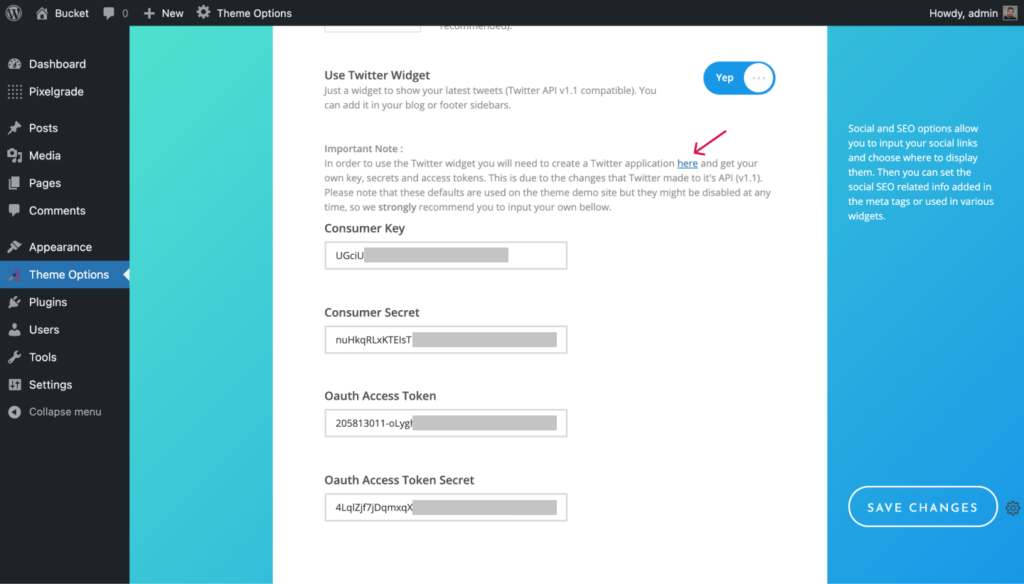
Also, due to the restrictions imposed by Twitter’s API, we need to do some caching to prevent getting banned by Twitter. So we cache your tweets for 6 hours before refreshing the list. To do this, we need to write a cache file. If you experience any issues, you should first check that the cache file can be created (some hosts have write permissions problems).
Social Links
This is a very simple to use widget (called Bucket Social Links). It simply displays the social links you’ve previously set up in the Theme Options → Social and SEO area using our custom-designed social icons.
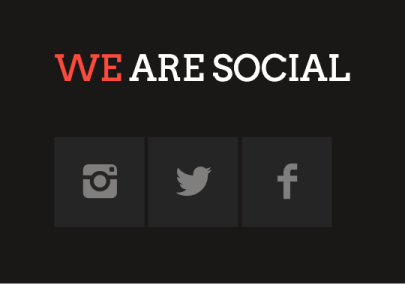
Flickr Photostream
Use this widget (called Bucket Flickr Widget) to add the latest photos from a user’s stream or a Flickr RSS feed. You can set the widget title, username or RSS URL, tags (to filter the stream to certain topics), and the number of images to display (we recommend keeping this number short, somewhere between 8 and 12 — the maximum allowed is 20).
Dribbble Photostream
Use this widget (called Bucket Dribbble Widget) to add the latest photos from a Dribbble account. You can set the widget title, the Dribbble username, and the number of images to display (we recommend keeping this number short, somewhere between 8 and 12 — the maximum allowed is 20).